The Metafile
The information we have discovered about a file is called the Meta. It can be saved into a Metafile. Let's save our progress so far!
Click Meta -> Save As... and save your metafile into a location of your choosing.
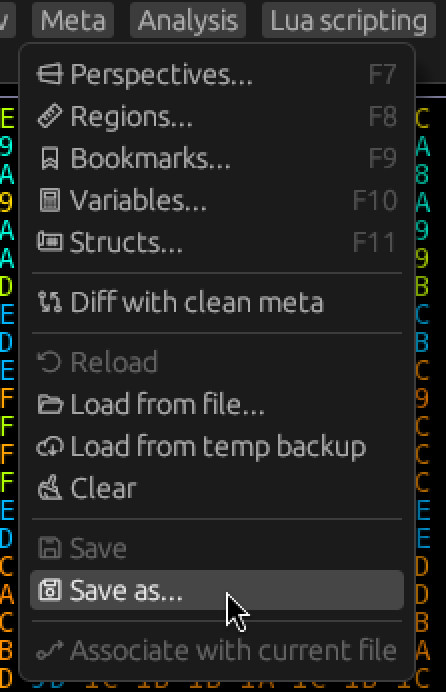
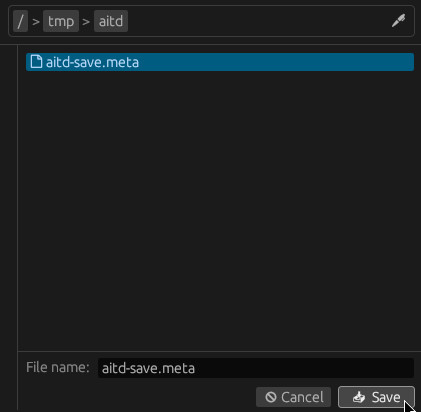
Now any time you want to save the metafile, you can click Meta -> Save.
Additionally, you can click Meta -> Associate with current file to associate the current file
with the current metafile.
This will make it so any time you open this file, it will use this metafile automatically.
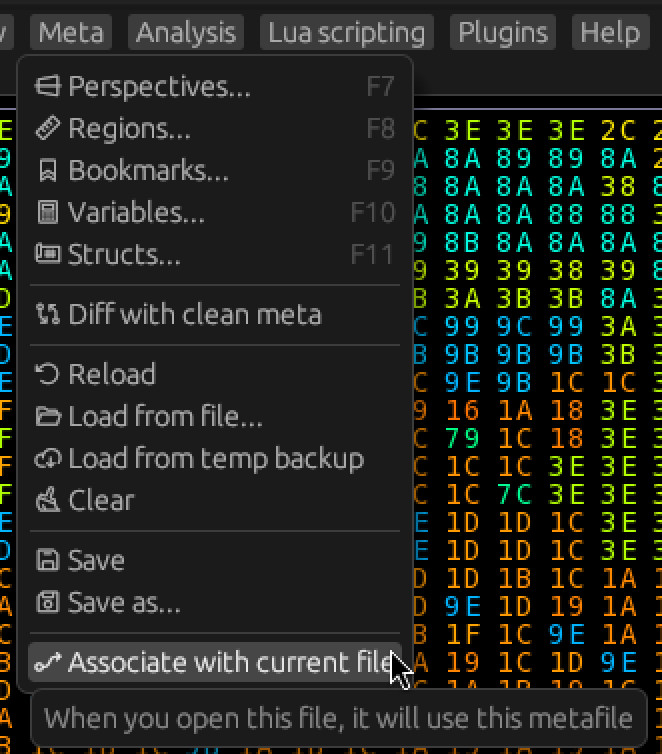
Meta items
Here is an overview of the 3 most important meta items:
-
Region
A region with a beginning and an end offset (inclusive). Our thumbnail starts at offset 20, and ends at offset 4019.
-
Perspective
Adds column count information to a region. For example, our thumbnail has 80 columns.
-
View
A configurable view into a perspective. The 3 basic view types are Hex, Text, and Block (minimap).